Table of Contents
INTRODUCTION (Importance of Securing Data)
In the modern digital world, safeguarding your data has never been more critical. Whether it involves personal files, professional documents, or confidential information, it’s essential to protect your data from unauthorized access. This is where BitLocker proves invaluable. In this comprehensive guide, we will detail the steps to secure a flash drive using BitLocker, guaranteeing that your data remains protected and private.
What is BitLocker?
BitLocker is an encryption tool built into Microsoft Windows (starting from Vista onwards) that offers full-disk encryption. Its primary function is to secure data by encrypting entire drives. One of the key benefits of BitLocker is its ability to encrypt an entire flash drive, ensuring that your files are protected from unauthorized access.
Benefits of Using BitLocker
Enhanced Security: Encrypts data, making it unreadable without proper authentication.
Ease of Use: Integrated with Windows, providing a seamless experience.
Flexibility: Can be used on both internal and external drives.
Why Lock a Flash Drive?
Securing a flash drive is crucial for safeguarding sensitive information and deterring unauthorized access. Due to their portable nature, flash drives can be easily misplaced or stolen, posing a risk for data breaches. Encrypting your flash drive with BitLocker ensures that, even if the drive is lost or stolen, your data remains protected and inaccessible without the correct password or recovery key.
System Requirements for Using BitLocker
Before you start, make sure your system meets the necessary requirements for using BitLocker:
Supported Operating Systems
- Windows Vista and later versions (Ultimate and Enterprise editions)
- Windows 7 (Ultimate and Enterprise editions)
- Windows 8 and 8.1 (Pro and Enterprise editions)
- Windows 10 and 11 (Pro, Enterprise, and Education editions)
Hardware Requirements
- A compatible TPM (Trusted Platform Module) for some features (optional)
- A flash drive with sufficient space for encryption
Preparing Your Flash Drive for Encryption
Before enabling BitLocker, it’s crucial to prepare your flash drive:
Backup Your Data
Ensure all important data on your flash drive is backed up. The encryption process should not erase your data, but it’s always better to be safe than sorry.
Ensure Enough Space
Make sure your flash drive has enough free space. Encryption requires some additional space to function properly.
Enabling BitLocker on Your Flash Drive
Follow these steps to enable BitLocker on your flash drive:
- Insert your flash drive into a USB port on your computer.
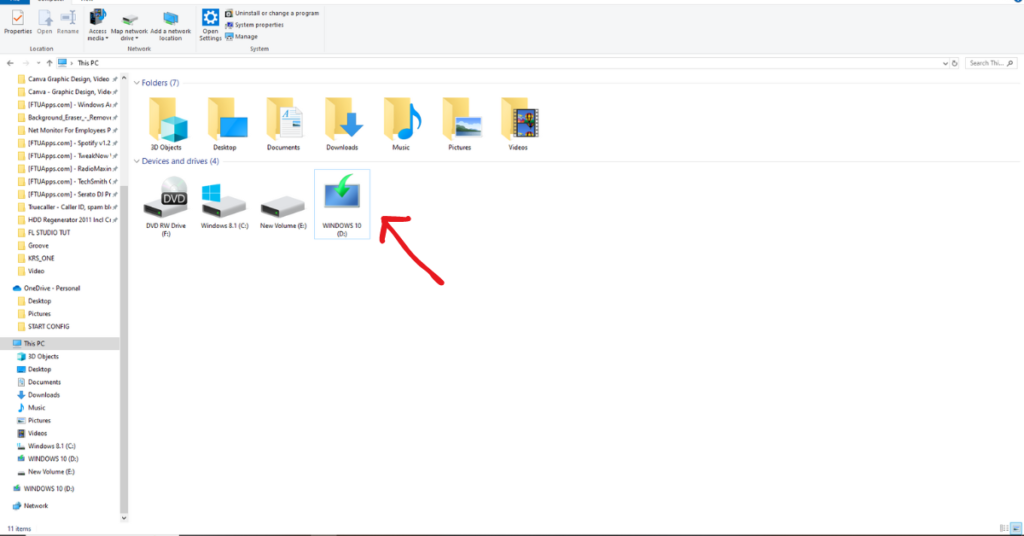
- Open the Control Panel and navigate to System and Security.
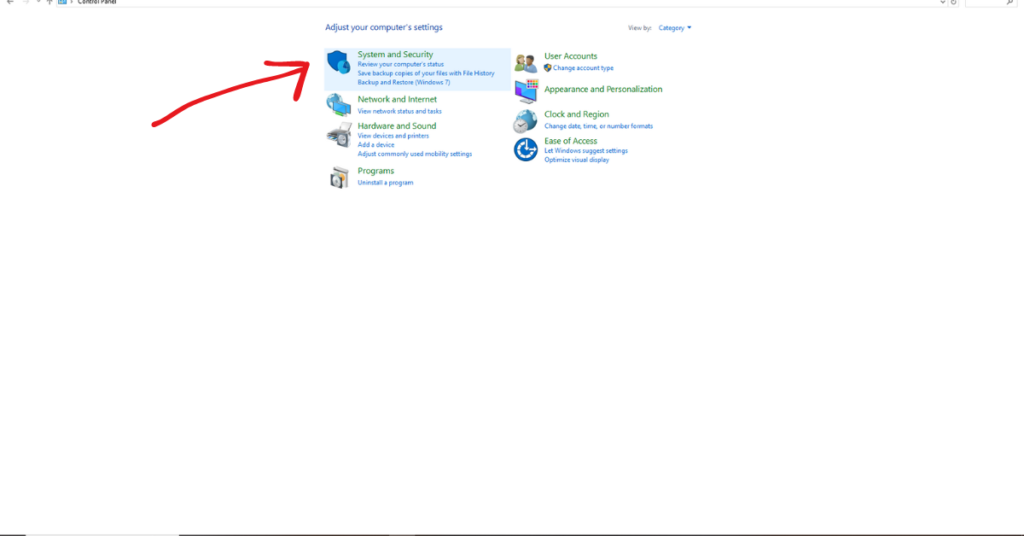
- Click on BitLocker Drive Encryption.
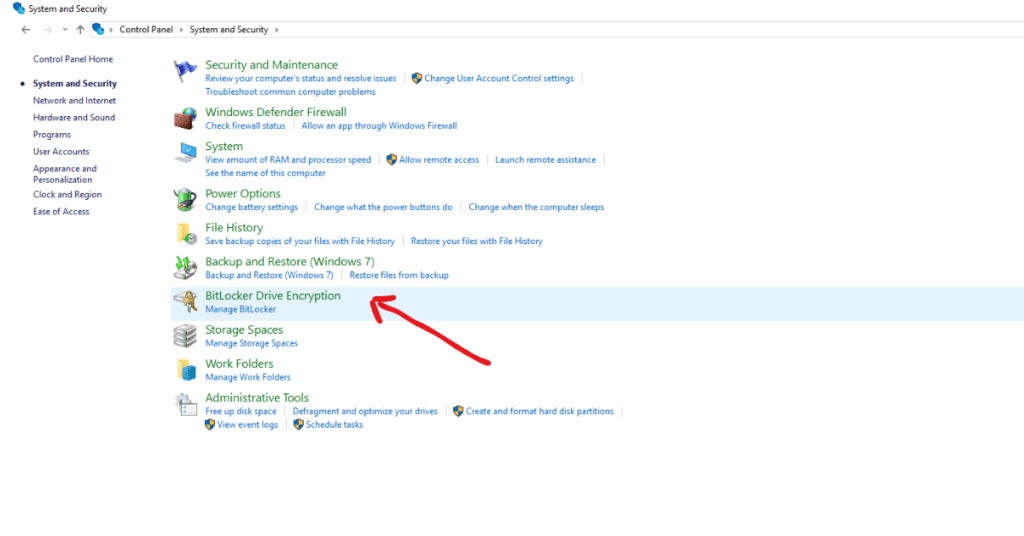
- Find your flash drive in the list and click Turn on BitLocker.
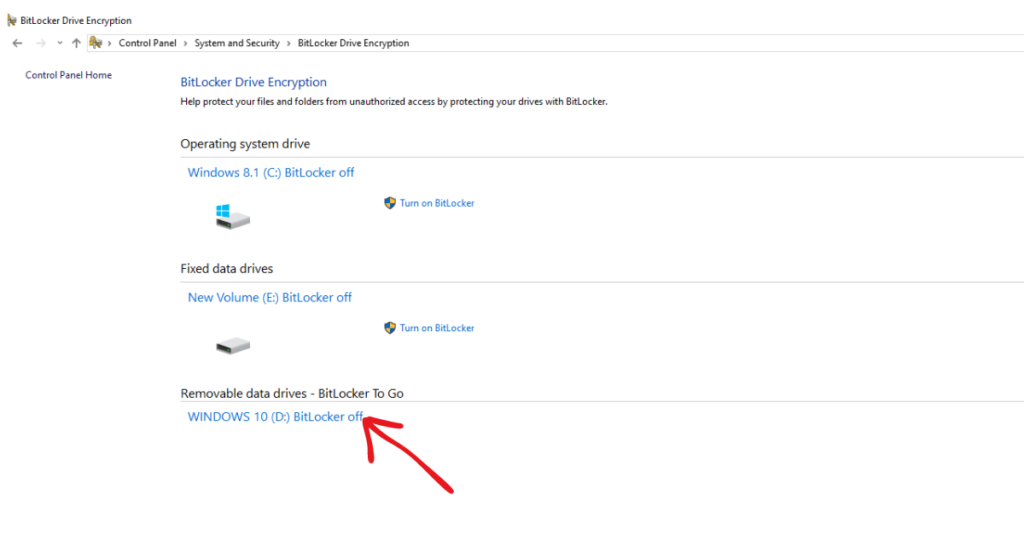
Choosing the Right Encryption Method
When setting up BitLocker, you’ll need to choose an encryption method:
AES-128 vs. AES-256
- AES-128: Faster but slightly less secure.
- AES-256: Slower but more secure.
Recommended Settings
For most users, AES-128 is sufficient. However, if you’re dealing with highly sensitive data, opt for AES-256.
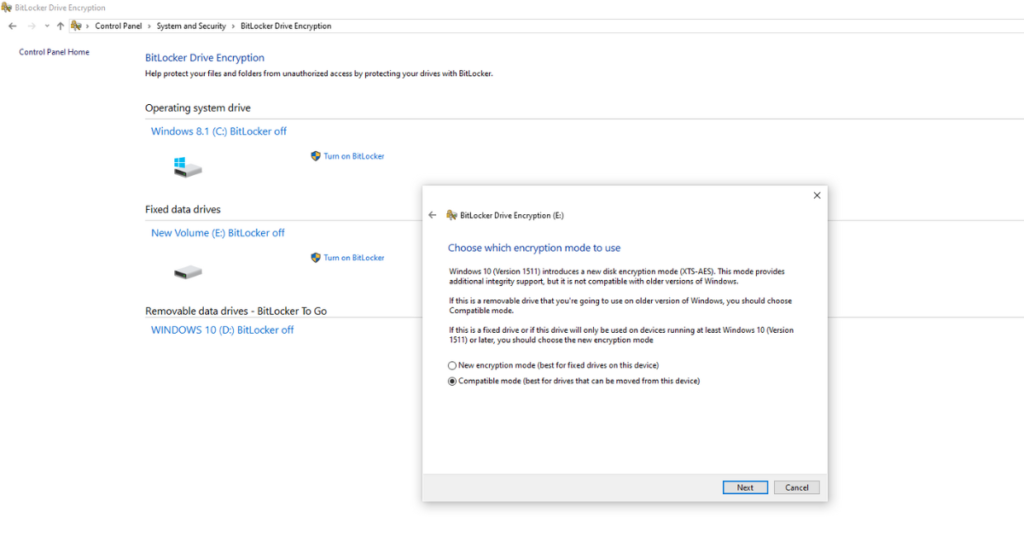
Setting a Strong Password
A strong password is critical for the security of your encrypted flash drive. Here are some tips:
- Use a mix of characters: Include uppercase, lowercase, numbers, and special characters.
- Avoid common words: Don’t use easily guessable words or phrases.
- Make it long: Aim for a password that is at least 12 characters long.
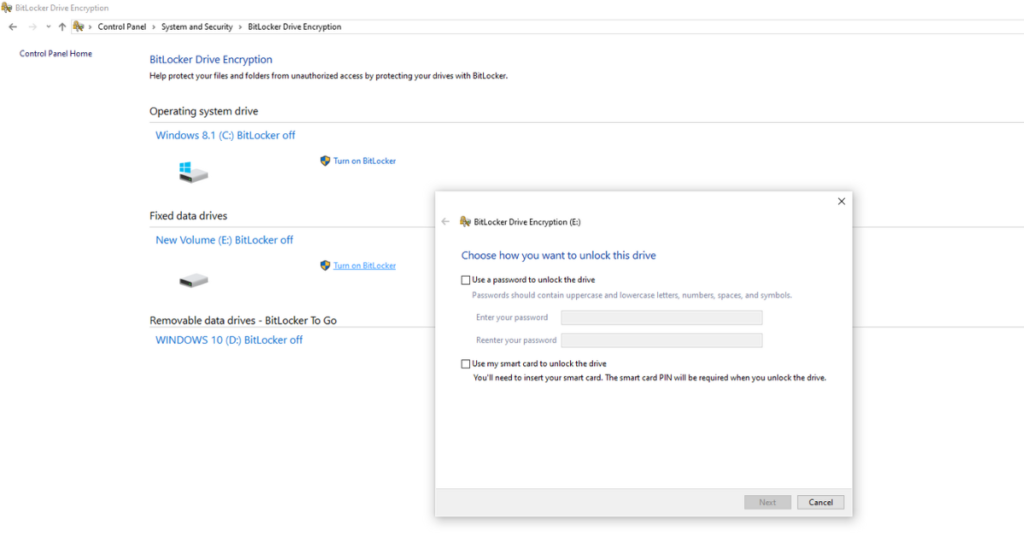
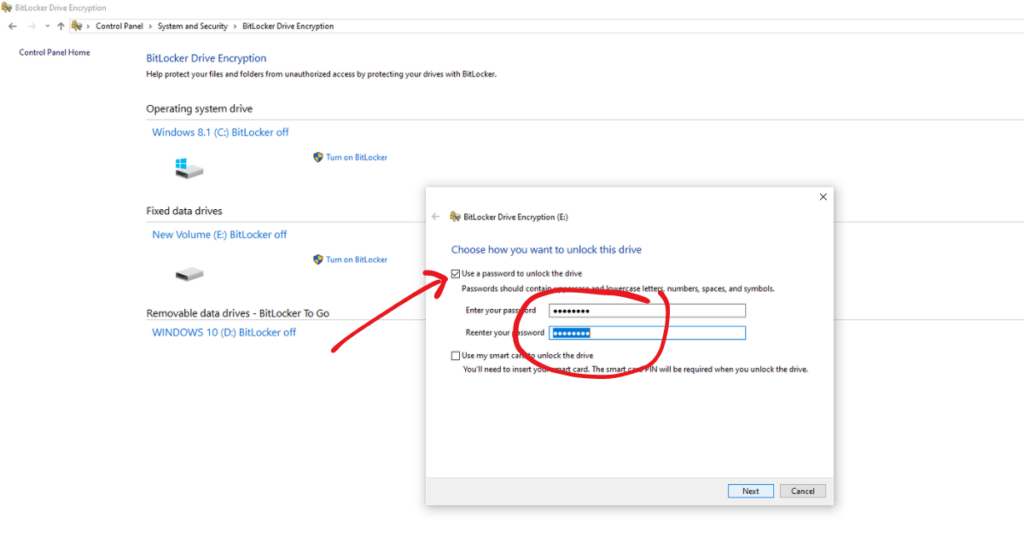
Saving Your Recovery Key
The recovery key is a crucial part of the BitLocker encryption process. It allows you to unlock your flash drive if you forget your password.
What is a Recovery Key?
A unique, 48-digit numerical password that can unlock your encrypted drive.
How to Save and Store It Safely
- Save it to your Microsoft account. Or
- Print it and store it in a safe place. Or
- Save it to a file and store it on another device. Or
- You can do all the three to have several backups of the recovery file.
Saving it to a file and storing it on another device.
Choosing a location on your PC for the saving of the Recovery file
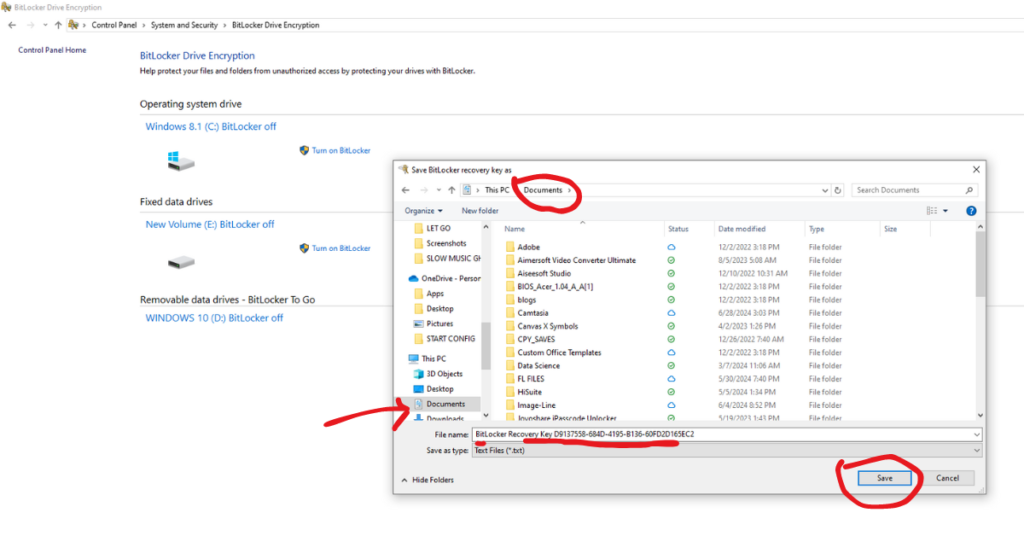
Starting the Bitlocker Encryption Process
Once you’ve set your password and saved your recovery key, you can start the encryption process:
- Click Start Encrypting.
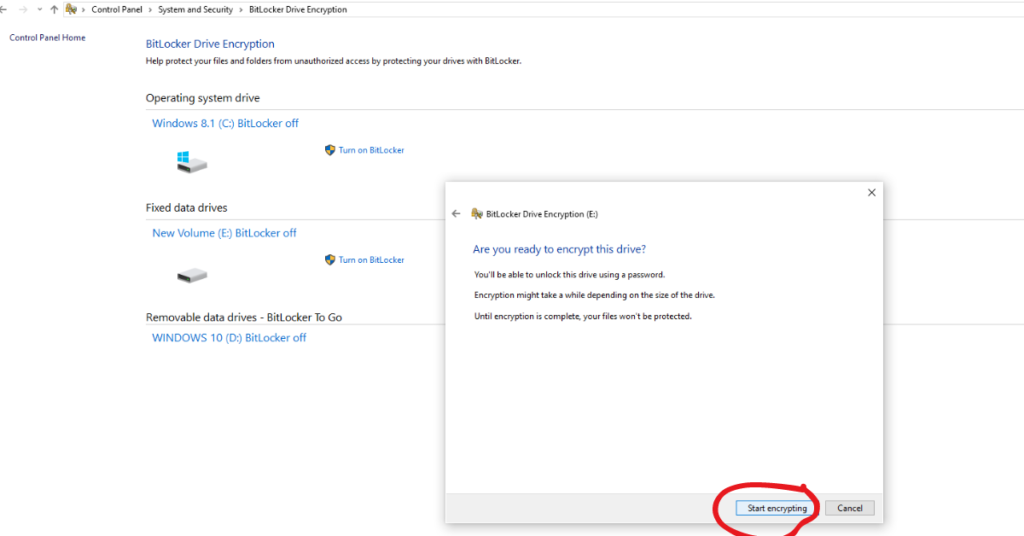
- The encryption process will begin. This can take anywhere from a few minutes to several hours, depending on the size of your flash drive and the amount of data on it.
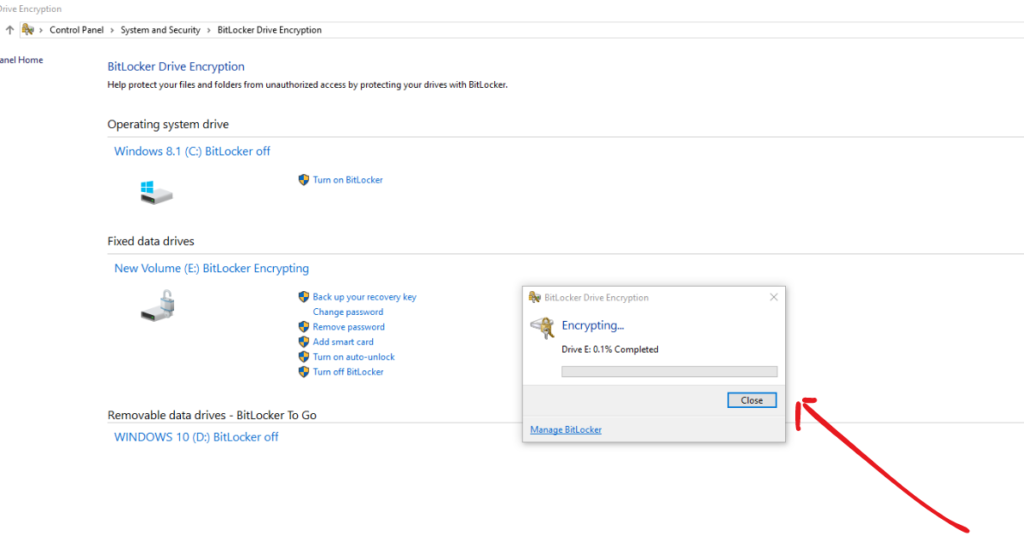
Verifying the Encryption
After the encryption process is complete, you should verify that your flash drive is properly encrypted:
How to Check if Your Drive is Encrypted
- Open This PC
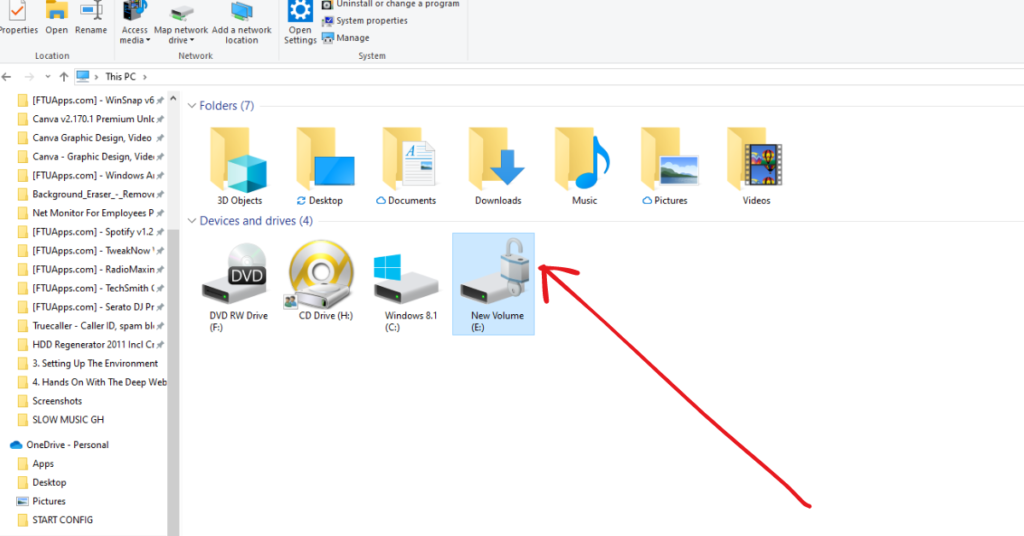
- Right-click on your flash drive and select Manage BitLocker.
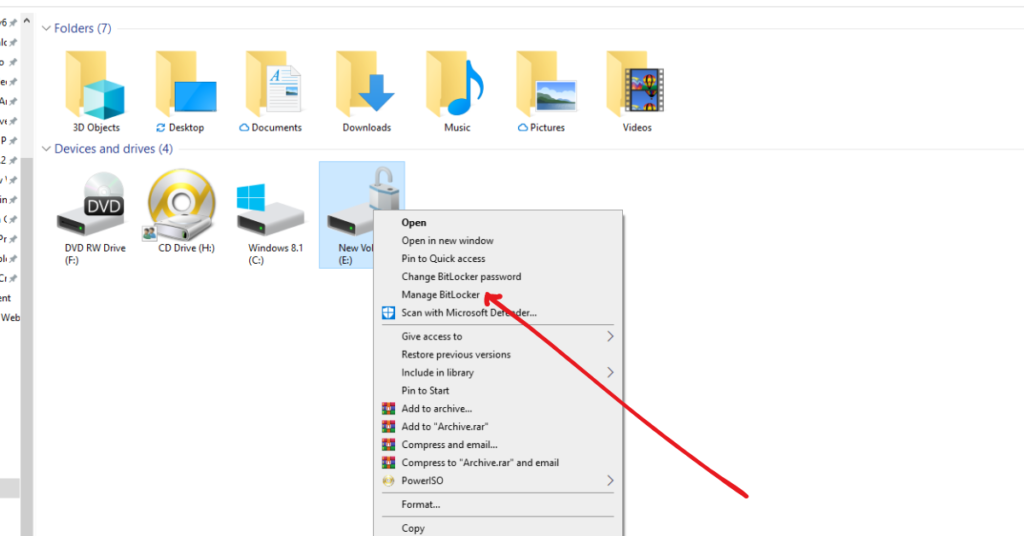
- Check the status to confirm encryption.

Troubleshooting Common Issues of Bitlocker
- If the encryption fails, ensure your flash drive is properly connected.
- Make sure your system meets the requirements.
- Try restarting your computer and attempting the encryption again.
Accessing Your Encrypted Flash Drive
To access your encrypted flash drive, you’ll need to unlock it:
Unlocking with a Password
- Insert your flash drive.
- When prompted, enter your BitLocker password.
Using the Recovery Key
If you forget your password, you can use the recovery key to unlock your drive.
Managing Your Encrypted Drive
BitLocker provides several management options:
Changing the Password
- Open BitLocker Drive Encryption.
- Select Manage BitLocker next to your flash drive.
- Choose Change password to unlock the drive.
Backing Up the Recovery Key
You can back up your recovery key at any time from the BitLocker management menu.
Disabling BitLocker
There may be times when you need to disable BitLocker:
When and Why to Disable It
- If you no longer need the encryption.
- When transferring the flash drive to someone who doesn’t have BitLocker.
Conclusion
Using BitLocker to encrypt your flash drive is a straightforward process that provides robust security for your data. By following this guide, you can ensure your sensitive information remains protected from unauthorized access. Don’t wait until it’s too late – secure your data today with BitLocker.


Hi, I’m Jack. Your blog is a treasure trove of valuable insights, and I’ve made it a point to visit daily. Kudos on creating such an amazing resource!
thanks for the compliment. don’t hesitate to always visit for more.
I share your level of appreciation for the work you’ve produced. The sketch you’ve displayed is elegant, and the content you’ve authored is sophisticated. Yet, you appear to be concerned about the possibility of heading in a direction that could be seen as dubious. I agree that you’ll be able to resolve this matter efficiently.
Thanks for the early signal. I pray, I find the best path. don’t hesitate to be part of the nurturing team to see this growing tree into fruition.