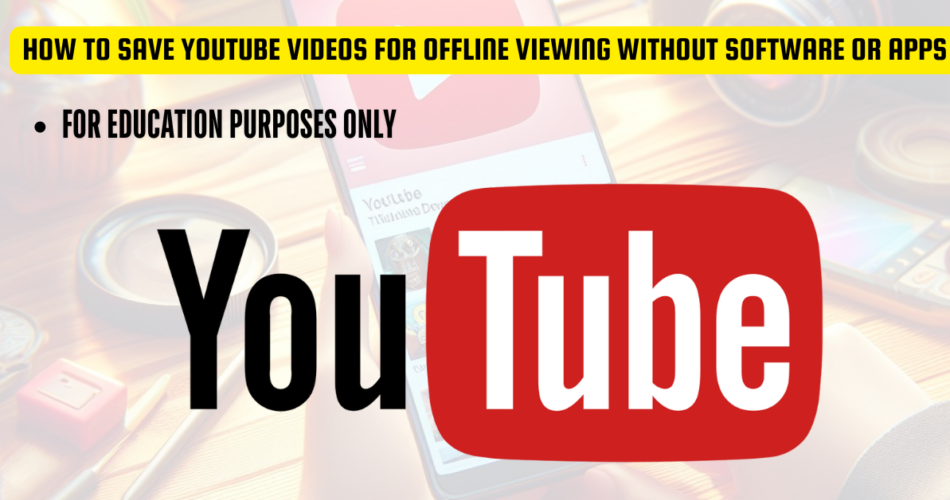Disclaimer
- Check the legality of downloading content from YouTube in your country. Downloading videos may violate YouTube’s terms of service unless you have explicit permission from the content creator.
- Beware of ads and pop-ups on online downloader websites. Use a pop-up blocker and be cautious not to click on suspicious links.
- Use Incognito Mode: For added privacy, consider using your browser’s incognito mode while accessing these sites.
Introduction
Watching YouTube videos offline can be incredibly convenient, whether you’re commuting, traveling, or simply want to avoid using up your data. While downloading videos directly from YouTube may seem like the best solution, it’s important to do so responsibly to avoid any copyright infringement. This guide will show you how to save YouTube videos for offline viewing using online tools, while respecting copyright laws.
Why Save YouTube Videos for Offline Viewing?
Saving YouTube videos allows you to watch them when you don’t have access to the internet. This is perfect for those who are on the go or in areas with poor connectivity. However, it’s crucial to ensure that you have the right to download and store the videos.
Step-by-Step Guide to Saving YouTube Videos
Step 1: Identify the Video You Want to Save
- Open YouTube in your web browser.
- Find the video that you want to watch offline.
- Check the video description or contact the content creator to ensure that downloading the video is allowed. Some videos are shared under licenses that permit downloads for personal use.

Step 2: Use YouTube’s Official Features (Recommended)
- YouTube Premium: Subscribe to YouTube Premium, which allows you to download videos directly for offline viewing within the YouTube app. This is the most secure and legal method.
- YouTube Offline Feature: In some regions, YouTube allows users to save videos for offline viewing directly through their app, even without a Premium subscription. Look for the “Download” button under the video.
Step 3: Consider Using Online Video Downloaders Responsibly
If the above options are not available, and the video is legally available for download:
- Open a new tab in your browser.
- Visit a reputable online video downloader like SaveFrom.net, Y2Mate, or 9Convert.
- Warning: Be cautious of pop-up ads and only use this method if you’re sure the video is legally available for download.

Step 4: Copy and Paste the Video URL
- Copy the Youtube URL of the video.

- Paste the Youtube URL of the video into the downloader’s (savefrom.net) input box.


Step 5: Select Video Format and Quality
- After pasting the URL, the site will process the video and provide you with download options.
- Choose the video format (typically MP4) and the quality (such as 720p, 1080p) that suits your needs.
- Optional: Some downloaders also offer audio-only options.

Step 6: Download Your Video
- Click on the “Download” button next to the format and quality you’ve chosen.

- The video will begin downloading to your device.
- You may be prompted to select a download location on your computer or mobile device.
Video Maybe redirected to a playback page

- Right-click (on a PC) or long press (on a phone) the playing video, then select “Download” or “Download As” to choose a specific location to save the video.

- Rename and click save to store video
Step 7: Access Your Saved Video

- Once the download is complete, the video will be saved to your device.
- Use a media player to view your video offline. Make sure to use the video for personal viewing only, unless you have permission to distribute or share it.
FAQs About Saving YouTube Videos Responsibly
1. Is it legal to save YouTube videos?
It depends. YouTube’s terms of service prohibit downloading videos without permission, except where YouTube has provided a download button or link, or unless you have received explicit permission from the content creator. Always ensure that you are not violating copyright laws.
2. What is YouTube Premium, and how does it help?
YouTube Premium is a subscription service that allows you to download videos for offline viewing directly within the YouTube app. This is the safest and most legal way to save videos.
3. Can I share the videos I download?
No, unless you have explicit permission from the content creator, you should not share downloaded videos. They are for personal use only.
4. What formats are best for offline viewing?
MP4 is a widely compatible format that works well across various devices. Choose a resolution that balances video quality with file size based on your storage capacity.
5. Are there risks to using online downloaders?
Yes, online downloaders often come with risks such as malware, ads, and potential legal issues if you’re downloading copyrighted content without permission. Always proceed with caution.