
Bernard Quayson (IT-Specialist)
INTRODUCTION
In the digital age, social media platforms like Twitter have become a treasure trove of engaging content. Among these, videos often stand out, capturing moments and stories in a dynamic format. But what if you stumble upon a video that you’d like to revisit later or share with others offline? That’s where this guide comes in.
Welcome to our comprehensive tutorial on “Downloading Videos from Twitter (x.com) to Smartphones and PCs”. This blog post will walk you through the process of saving your favorite Twitter videos to your device, be it a smartphone or a personal computer. Whether you’re a tech novice or a seasoned pro, our step-by-step instructions will ensure you can enjoy your chosen content anytime, anywhere, without the need for an internet connection. Let’s dive in!
Disclaimer:
This article is intended to provide general information on how to download videos from Twitter or X.com, using a third-party website. The author and the publisher are not affiliated with Twitter or X.com, and do not endorse or guarantee any services. The author and the publisher are not responsible for any damages or losses that may result from using X.com or not following the instructions in this article. Users should exercise caution and discretion when downloading videos from Twitter or any other website and respect the intellectual property rights of the original creators. Users should also be aware of the potential risks of downloading files from unknown sources, such as malware, viruses, or phishing. The user should always scan the downloaded files with a reliable antivirus software before opening them, if necessary.
STEP-BY-STEP GUIDE
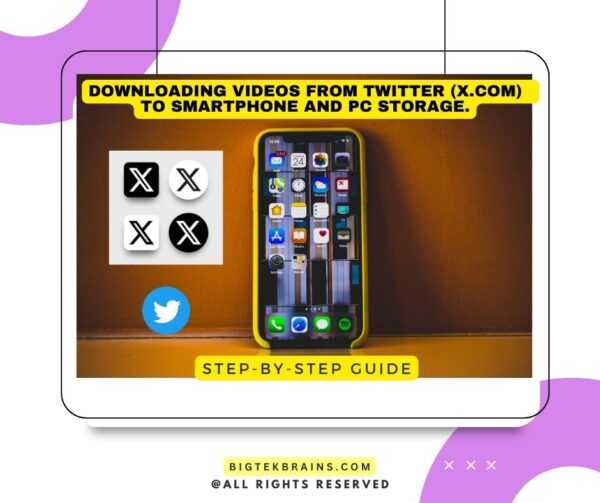
STEP-ONE
- Launch X.com and find the post with the video you want to save.
STEP-TWO
2. Look for the share icon at the bottom of the video and tap to reveal the sharing options.
STEP-THREE
3. Select “Copy link” from the menu that appears.
STEP-FOUR
4. Close or minimize X.com and launch the Chrome browser or any other browser. Input downloadtwittervideo.com in the URL area (see arrow) and tap enter key.
STEP-FIVE
5. To insert the link that you copied from X.com, tap and hold the space where it says “Enter Twitter url” (see the arrow) and choose ‘Paste’ from the menu that appears.
.
STEP-SIX
6. Click on either ‘Download mp4‘ or ‘Download mp4 HD‘ to begin the video download.
Note: The two options have different video qualities and sizes.
STEP-SEVEN
7. Your download is in progress. To view the details, tap on ‘Details‘.
STEP-EIGHT
8. Your download has been completed. You can tap play to watch or listen to the file, or use the three dots below it to rename, share or delete it.

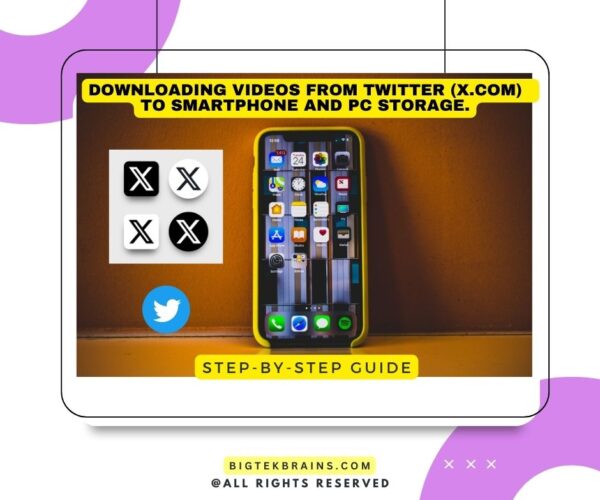
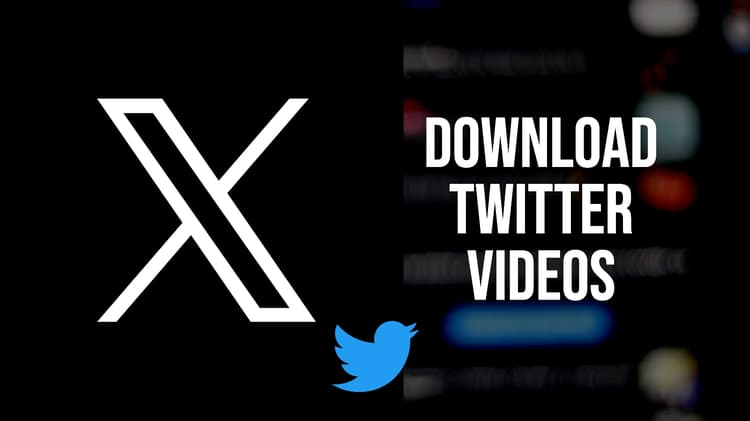
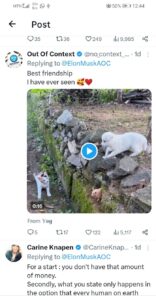
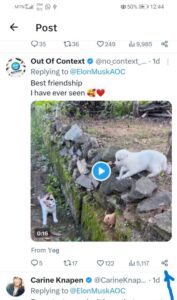
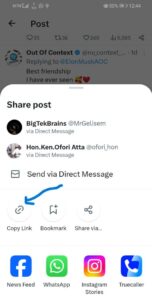
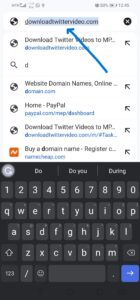
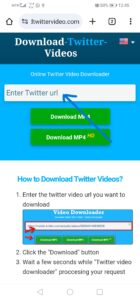
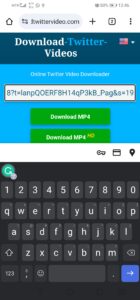
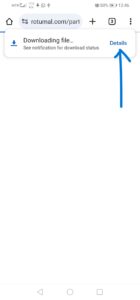
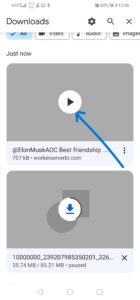
Why users still use to read news papers when in this technological world all is accessible on web?
it may be because they don’t know their way around the web. things will get better.
I feel that is one of the most significant information for me.
And i am satisfied reading your article. However wanna remark on some basic
things, The web site style is ideal, the articles is in point of fact excellent
: D. Good process, cheers
Thanks, boss.
I’m gone to convey my little brother, that he should also go to see this weblog on regular basis
to obtain updated from newest gossip.
okay.